How to set up conversion tracking at PeerClick

Today we bring you a step-by-step guide on how to hook up the PeerClick affiliate marketing tracker with RichAds ad network.
Any postback integration might get tricky, so we will walk you through every important part. Let’s get into it!
In this article we will share how to set up postback and integrate ad networks, affiliate networks and offers into PeerClick! Also we will show how to connect an offer from affiliate networks that aren’t integrated with PeerClick.
What is a postback integration?
Postback, or S2S (server-to-server) postback — is a way of tracking data of actions performed on different platforms. For example, it can connect the data collection from affiliate networks and ad networks, sending it to a tracker. Then the tracker preserves the gathered data in one piece, for example, conversions from CPA networks and data on traffic sources from ad networks. Thus, integrated postback allows to properly analyse ad campaign data without switching tabs and trying to figure out which end was from.
With the scope of postback gathered data it’s possible to optimize and narrow targeting parameters for your ad campaign. Also integrated postback unlocks the usage of unique platform features. For example, at RichAds connecting campaigns with postback allows using Micro bidding feature to set different bid amounts for particular options.
The offer shown in the article has been given by an affiliate network. If you want to set up your own CPA offer, contact the tracker’s support for help via telegram. They will guide you with postback integration and peculiarities of it.
RichAds team
How to set up conversion tracking at PeerClick: step-by-step guide
Now we will show you how to set up PeerClick integration with RichAds ad network, affiliate network and the offer for your ad campaign! Everybody’s got a PeerClick account? Then let’s get into it!
What will be in the guide:
- Connecting RichAds with PeerClick
At this step, we will show how to add RichAds as a traffic source at PeerClick. That’s needed to provide the tracker with access to information on the ad campaigns traffic sources. - Connecting an affiliate network to PeerClick
This step is to connect the data collection on the affiliate network side to PeerClick. That’s required to get affiliate network data on the offer and redirect it to PeerClick. - Setting up an offer for tracking at PeerClick
At this stage, the CPA offer will be connected to conversion tracking at PeerClick for direct data share. That’s to back-up data given by affiliate networks and ad networks. - Creating tracking campaigns at PeerClick
At this step, we will show what needs to be done in order to get all of those sources connected into one tracking campaign.
Also we will show how to add an offer if the affiliate network isn’t already integrated with PeerClick tracker.
Step 1: Adding RichAds traffic source
This stage is inherently simple since RichAds is already integrated with PeerClick. All you need to do is pick a campaign template. Here’s how it looks in practice:
1. Find the “Sources”
The button can be found in the upper menu of the tracker.
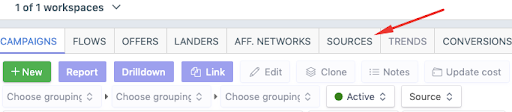
2. Enter the traffic source name
Type “RichAds” in the search bar and depending on the type of traffic choose either push or pops.
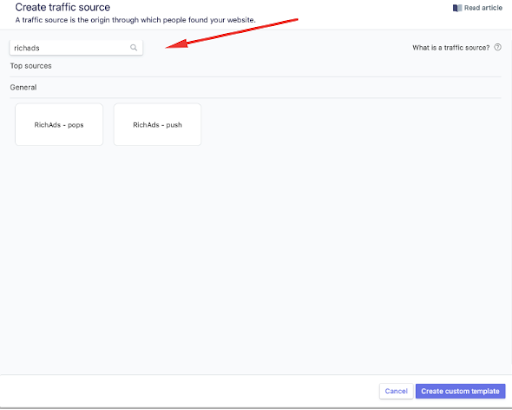
3. Save changes
After making your choice, save your changes by clicking “Create traffic source”.
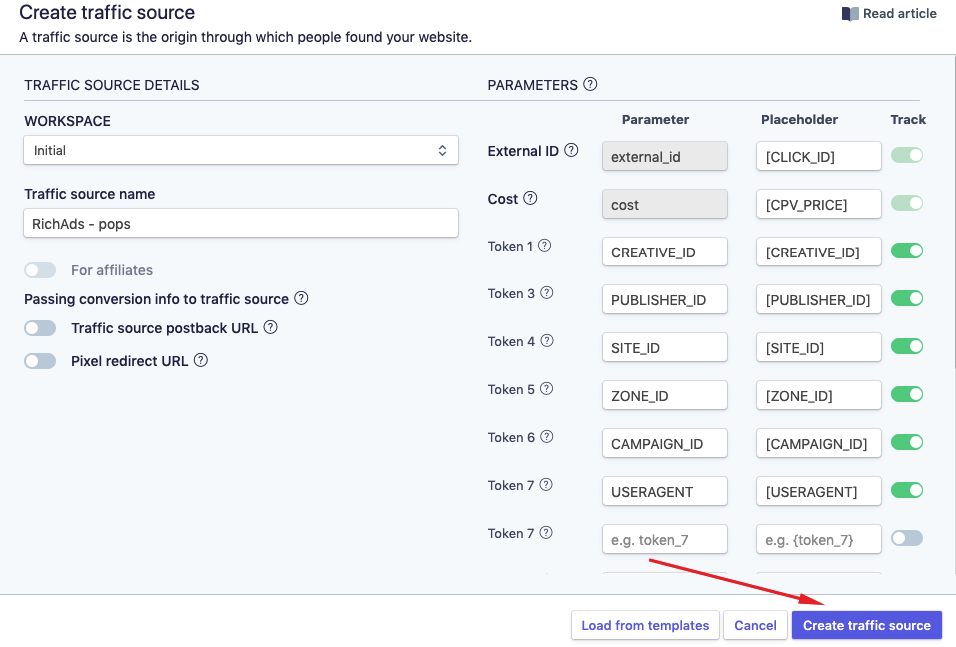
The traffic source has been added to the tracker. Now all you need to do is join an affiliate program, add offers and set up the postback.
Moving on to the next stages!
Step 2: Connecting the affiliate network to PeerClick tracker
Let’s start with connecting PeerClick to an affiliate network. PeerClick tracker is integrated with many affiliate networks, so you can find most of them in the list of templates.
1. Find “Affiliate network” tab
You can find the tab button in the top center of the screen.
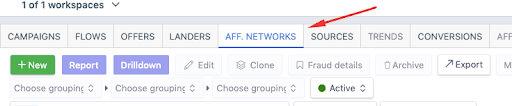
2. Add the affiliate network
Click the green “New” button and in the drop-down list, choose “Affiliate network”.
3. Enter the name of the СРА network
Type the affiliate network’s name in the search bar and pick a template. For our example, we added MostBet.
4. Save changes
After that, click “Create custom template” – the affiliate network has been connected.
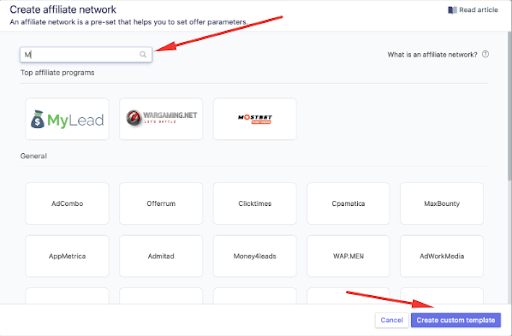
Step 3: Setting up the offer for tracking
The next step is setting up the offer. To connect an offer, you need to:
1. Go to the “Offers” tab in PeerClick.
In the tab click “New” and choose the “Offer” option.
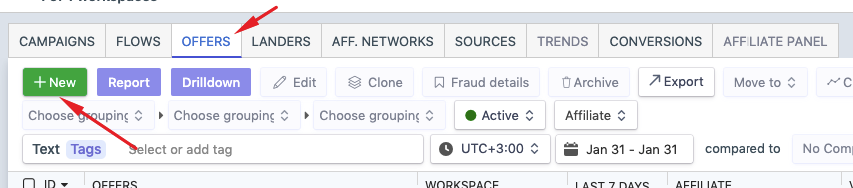
2. Add the URL address of the offer
After that, a window for setting up the offer will pop up. Enter the name of the offer, add a URL address in the “Offer URL” field. If you’ve already integrated the affiliate network, the data will appear automatically.
3. Choose the affiliate network
Type the affiliate network name and choose the needed among the “Affiliate network” list that will drop. The menu will include all APs that have been added to the tracker. Then press “Create offer”.
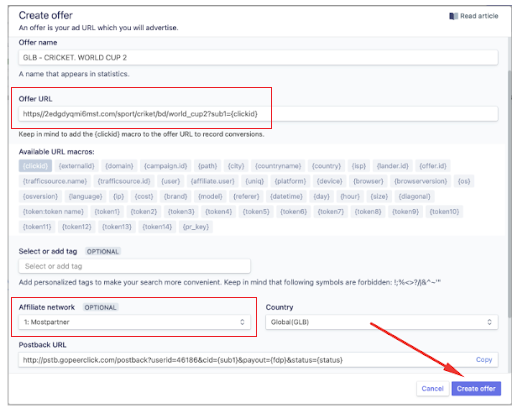
Step 4: Сreating a campaign in PeerClick tracker
You have already connected all the main sources of information to the tracker, it remains only to combine them, then create a campaign. For this, you need to:
1. Find the “Campaigns” tab
It is in the top left menu.
2. Add new campaign
Click the “New” button and choose the “Campaign” item in the menu that’ll appear.
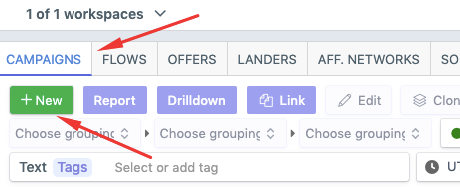
3. Set the traffic source
Choose a traffic source in the “Traffic source” field. In our case, it’ll be either “RichAds Push” or “RichAds Pops”.
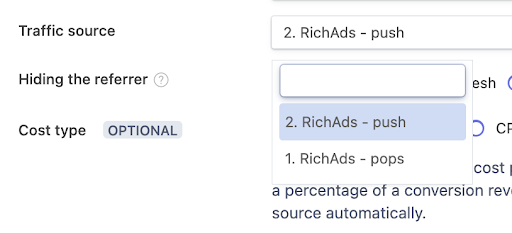
4. Set transition type and choose the offer
Choose “Redirect” in “Campaign type” and also “Path” in “Destination”. In the “Offers” menu, choose the offer you’ve connected previously.
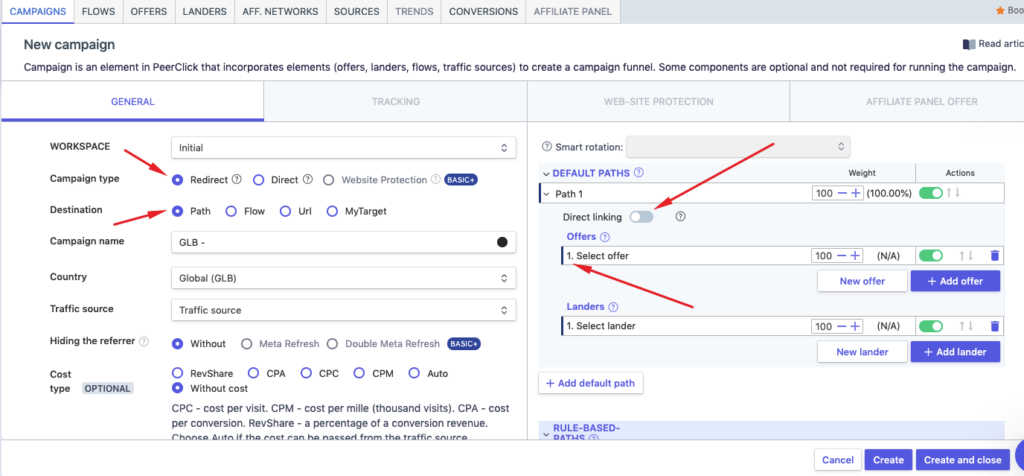
5. Get the URL address
Next, the Tracking window will open and you need to copy the URL there and click “Create”.
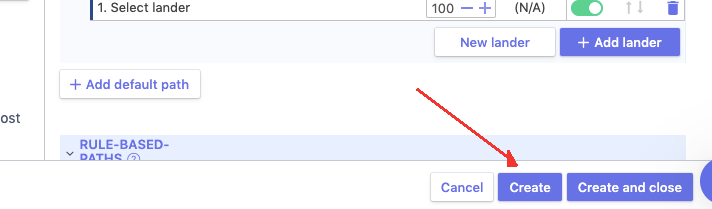
6. Add the URL address to RichAds
Proceed to the campaign at RichAds platform and paste the postback URL address in the “Destination URL” field.
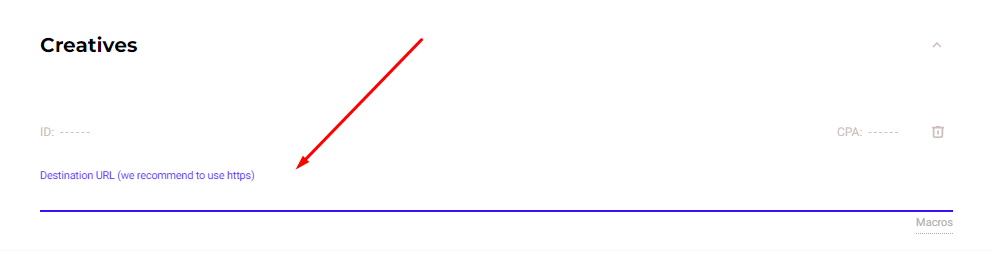
How to add an offer if the affiliate network isn’t integrated?
In the following, we will tell you how to add an offer to PeerClick if the affiliate network is not integrated.
1. Get “{clickid}” token
Ask AP managers to provide you with the “{clickid}” token for your offer.
2. Add the “{clickid}” token to your offer URL
For example, if your offer looks like https://my_offer.com and the affiliate program is using the “S2” parameter to transfer data, the URL needs to look like this: https://my_offer.com?s2={clickid}.
In other words, you need to enter the “?” symbol, the affiliate network’s data and the “={clickid}” line.
3. Save changes
After you’ve set everything up, check if it’s all in place and click “Create offer”.
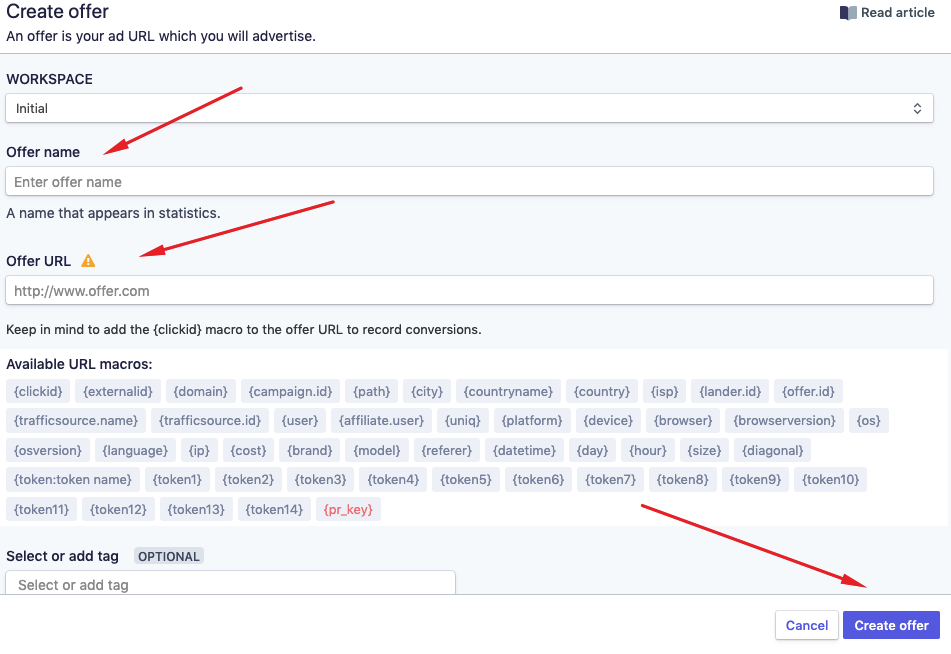
What benefits does a postback integration give at RichAds?
Apart from obvious benefits such as getting actual data from several platforms in one place there are some more advantages following. At RichAds platform a postback integration grants you access to services and features, which can perform only with back-up by postback tracking.
With RichAds connected to postback you get access to:
- TargetCPA mode
Launching campaigns in TargetCPA mode is the option that allows you to get better optimization on traffic sources and target parameters. The mode is perfect to try to get as many conversions as possible within the ad campaign budget and desired CPA. - Set up Automated rules for your ad campaign
With the help of Automated rules you can set specific criterias for traffic sources, by which they will be sorted into either whitelist or blocklist automatically. You can set criterias based on how converting or non-converting the traffic sources are according to desired CPA. - Set up Micro bidding for your ad campaign
The Micro bidding feature allows you to set custom bids for particular targeting parameters of your campaign. For example, you can set a lower bid on a certain targeted device or region, which would potentially save the budget draw. - Thorough assistance from RichAds’ managers
If the RichAds support team can see the data on conversions of your ad campaign from different angles, they would be able to provide an even more quality help. As managers can help you set up optimal bids, Automated rules and targeting options.
Conclusion
Now you know how to set up postback at PeerClick tracker, add offers and integrate it with ad networks and affiliate networks. The process is very simple as RichAds is already integrated with PeerClick, which is almost a review of its effectiveness!
We at RichAds don’t take anything by speech but by practice. So if you know how to set up a tracker, it’s better to use this opportunity. Then, right away you can start an ad campaign in five powerful ad formats and 200+ GEOs from Tier 3 to Tier 1! Run profitable campaigns with RichAds.
What is RichAds?
🔝 Push and pop ads,
🔼 Direct click traffic,
🔝 CPM for domain ads starts from $1.5,
⏫ CPC for push ads starts from $0.005,
🔼 CPM for pops — from $0.5 in Tier 3, $1 in Tier 1,
⏫ large volumes of available traffic in more than 200 GEOs.
The post How to set up conversion tracking at PeerClick appeared first on RichAds Blog.